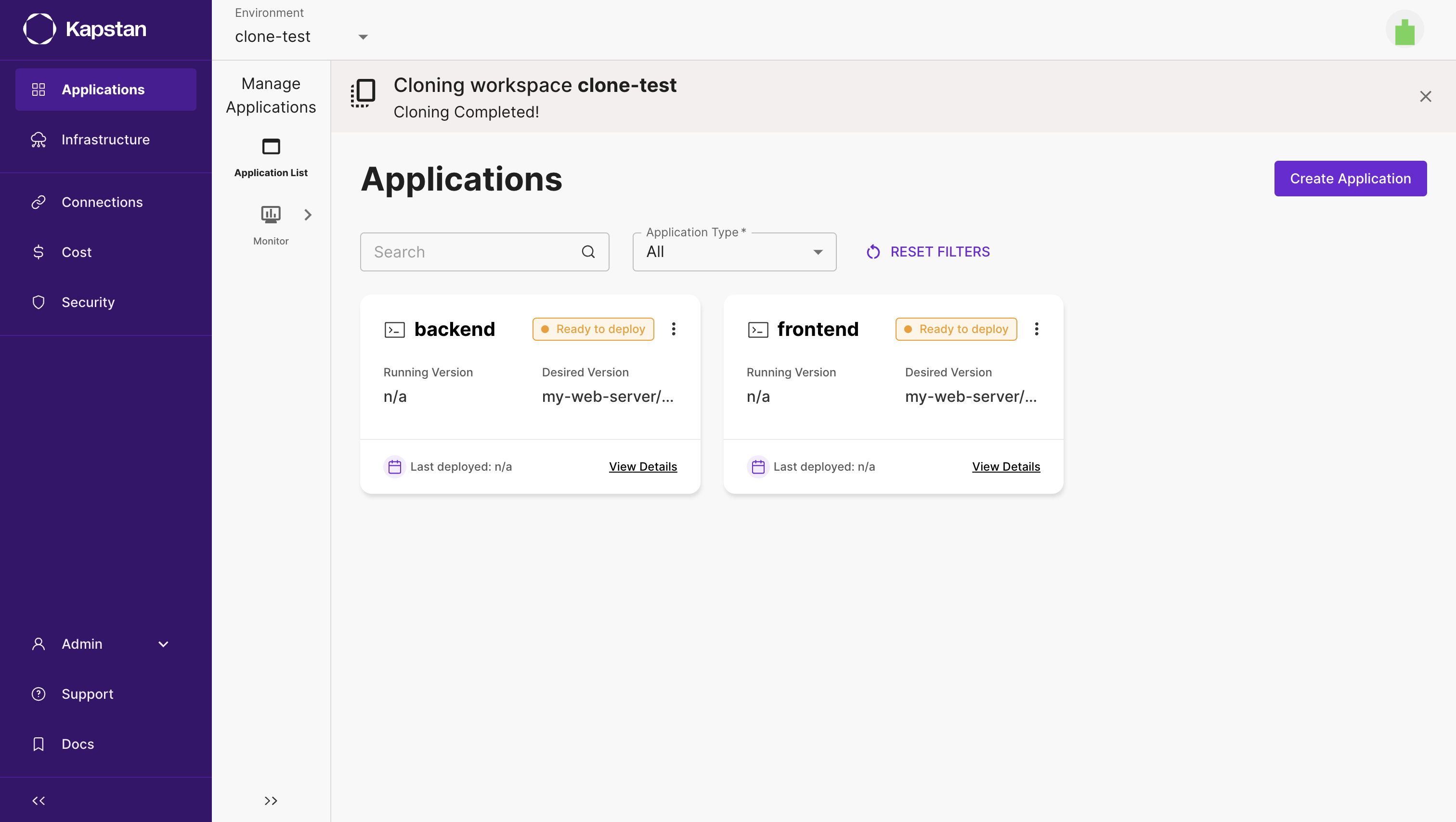Clone environment
The Environment Cloning feature enables users to replicate the entire infrastructure and applications present in an environment effortlessly with just a few clicks.
Below are the steps to clone an environment:
-
Navigate to the infrastructure page, click on
Environmentdropdown menu and select "Manage all" from the dropdown.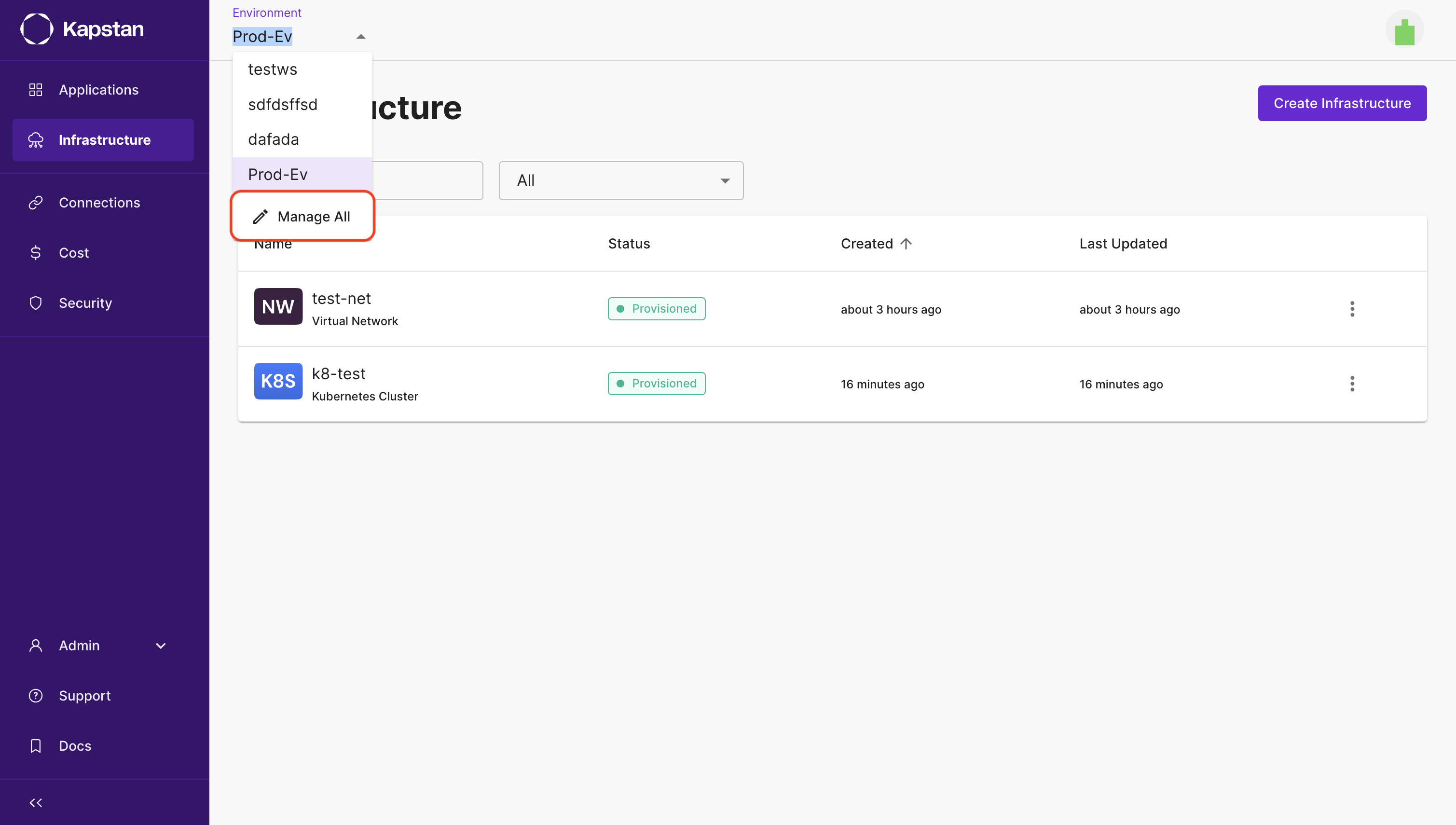
-
Click on the
Create Environmentbutton to clone an environment.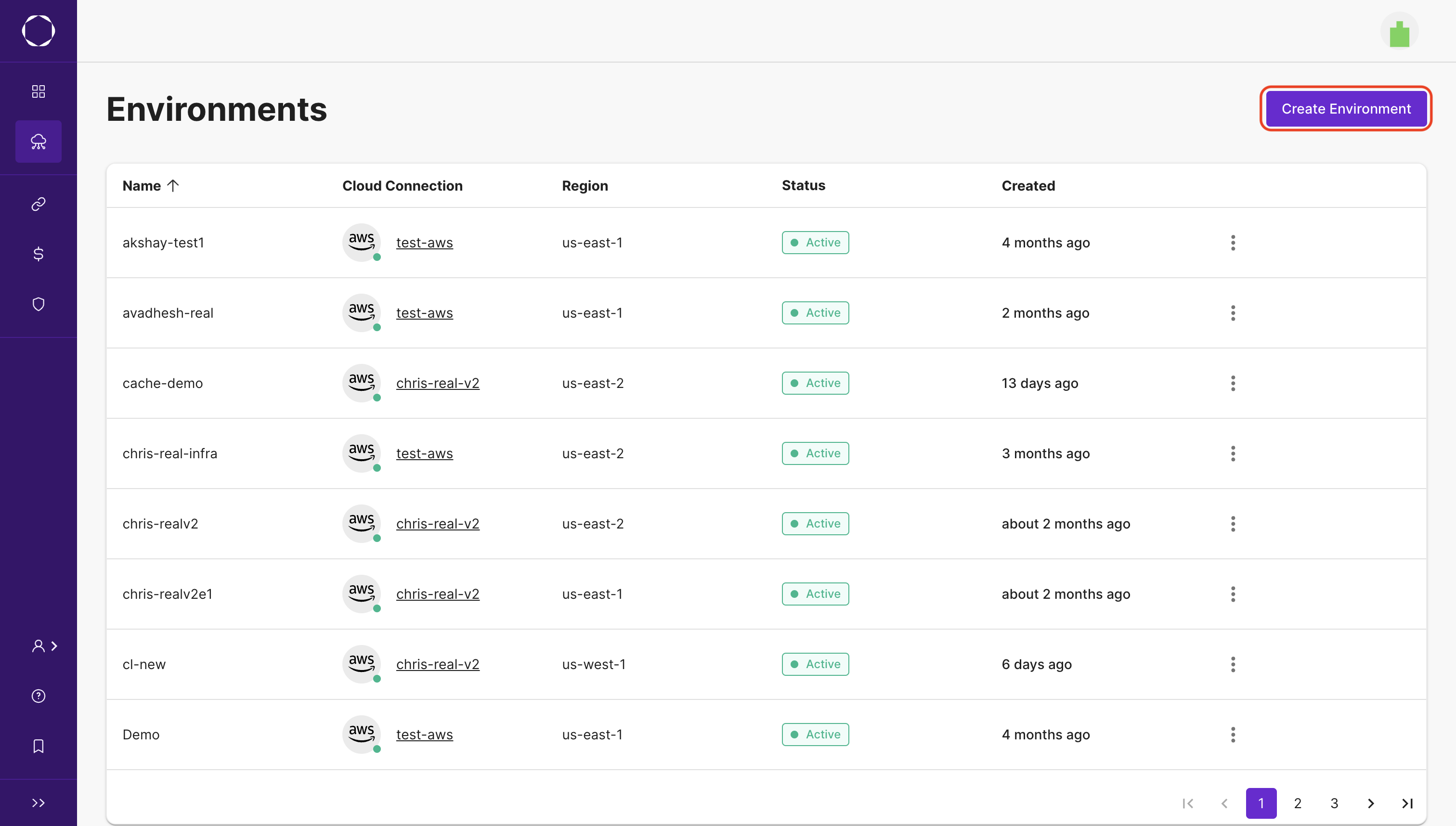
-
Choose
Clone from an existing environmentand select the environment to clone from when creating the new environment. -
Choose the connection you wish to use for this new environment and then click on
Create.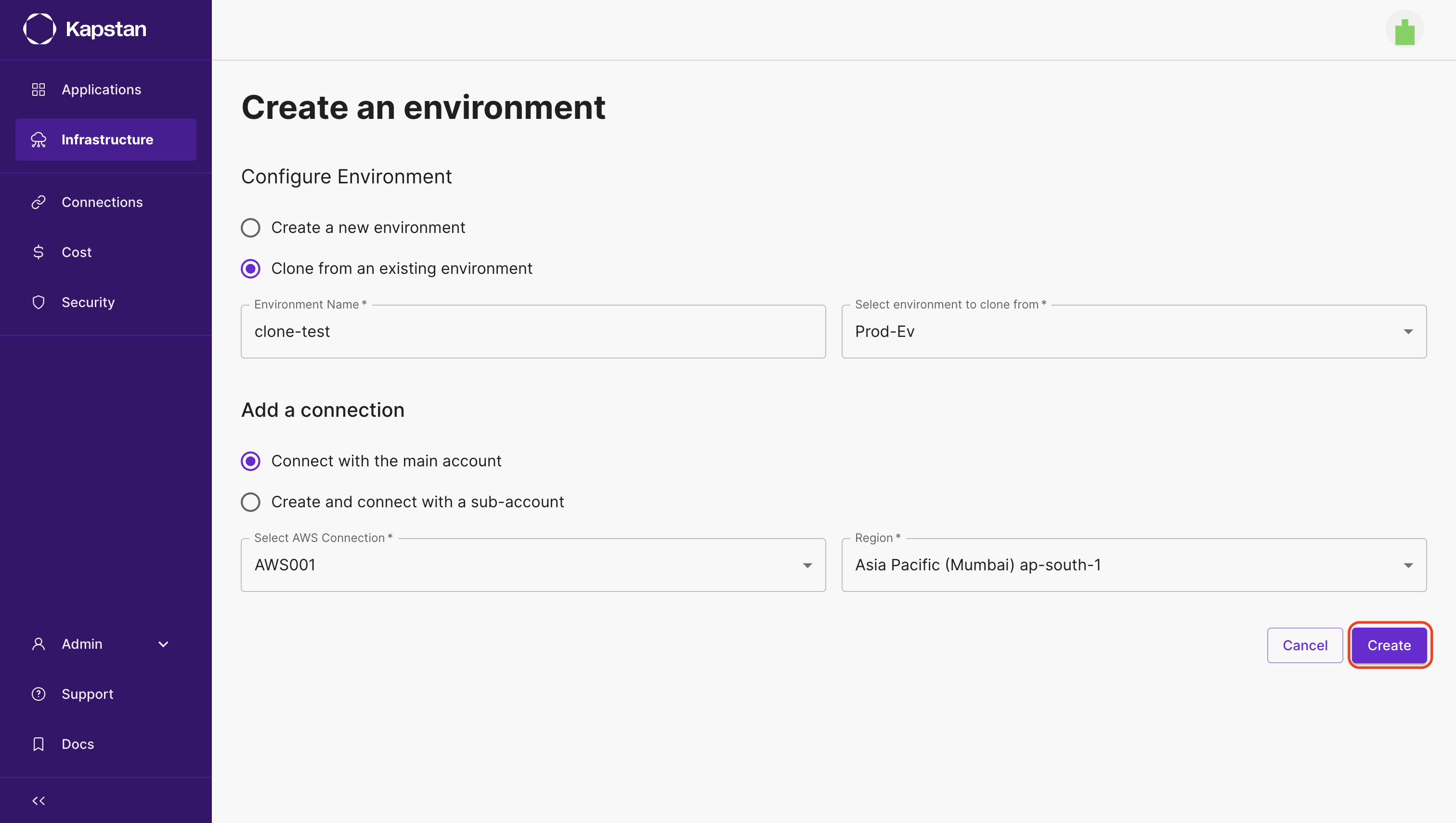
-
A background process will be initiated to create a new workflow for cloning the environment. You can monitor its status by clicking on the top banner.
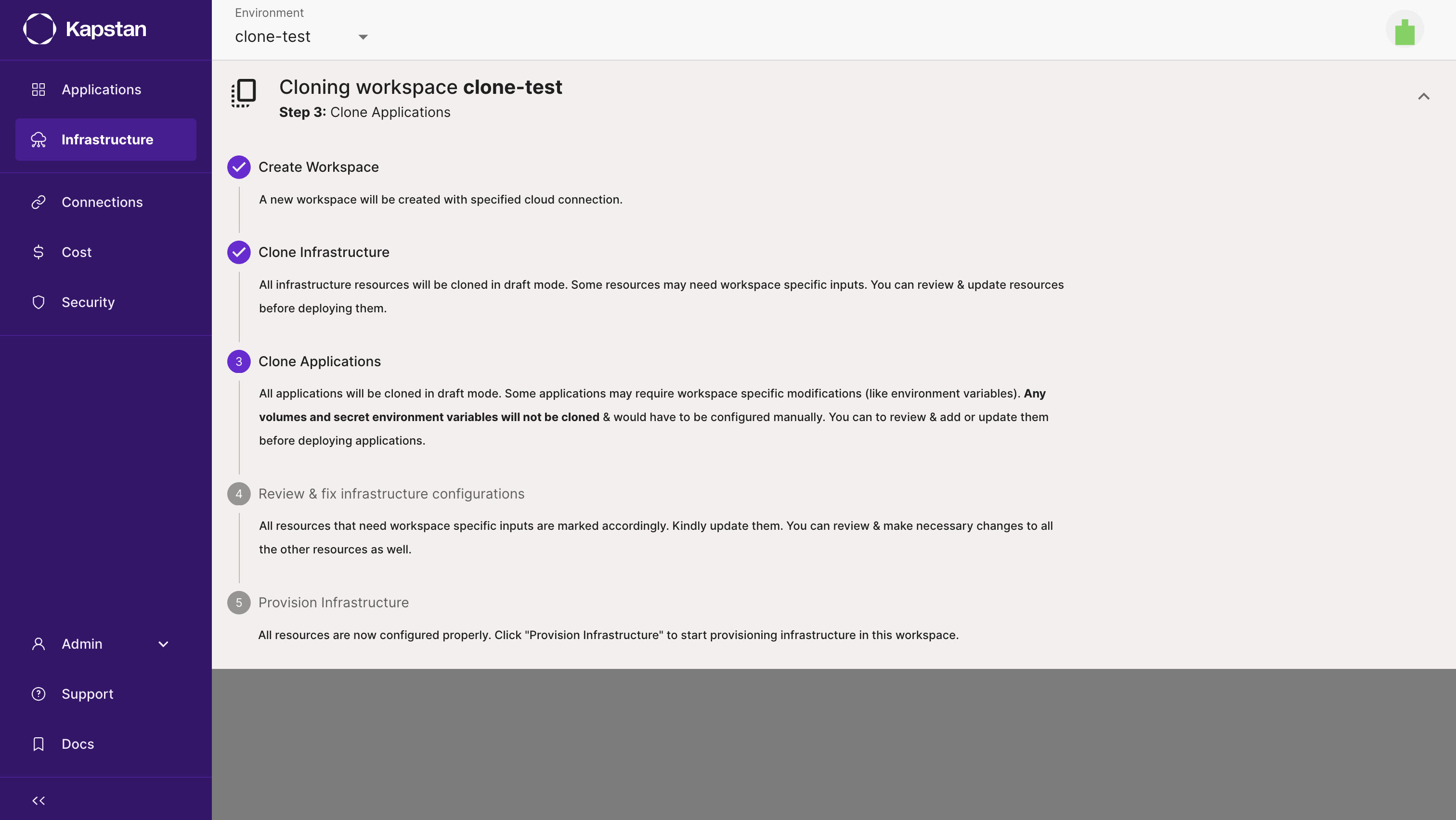
-
When you clone infrastructure resources, it may be necessary to manually configure certain parameters. In such cases, these resources will be marked as
Needs to be configured. However, if the resources are already configured, they will be marked asReady to Provision.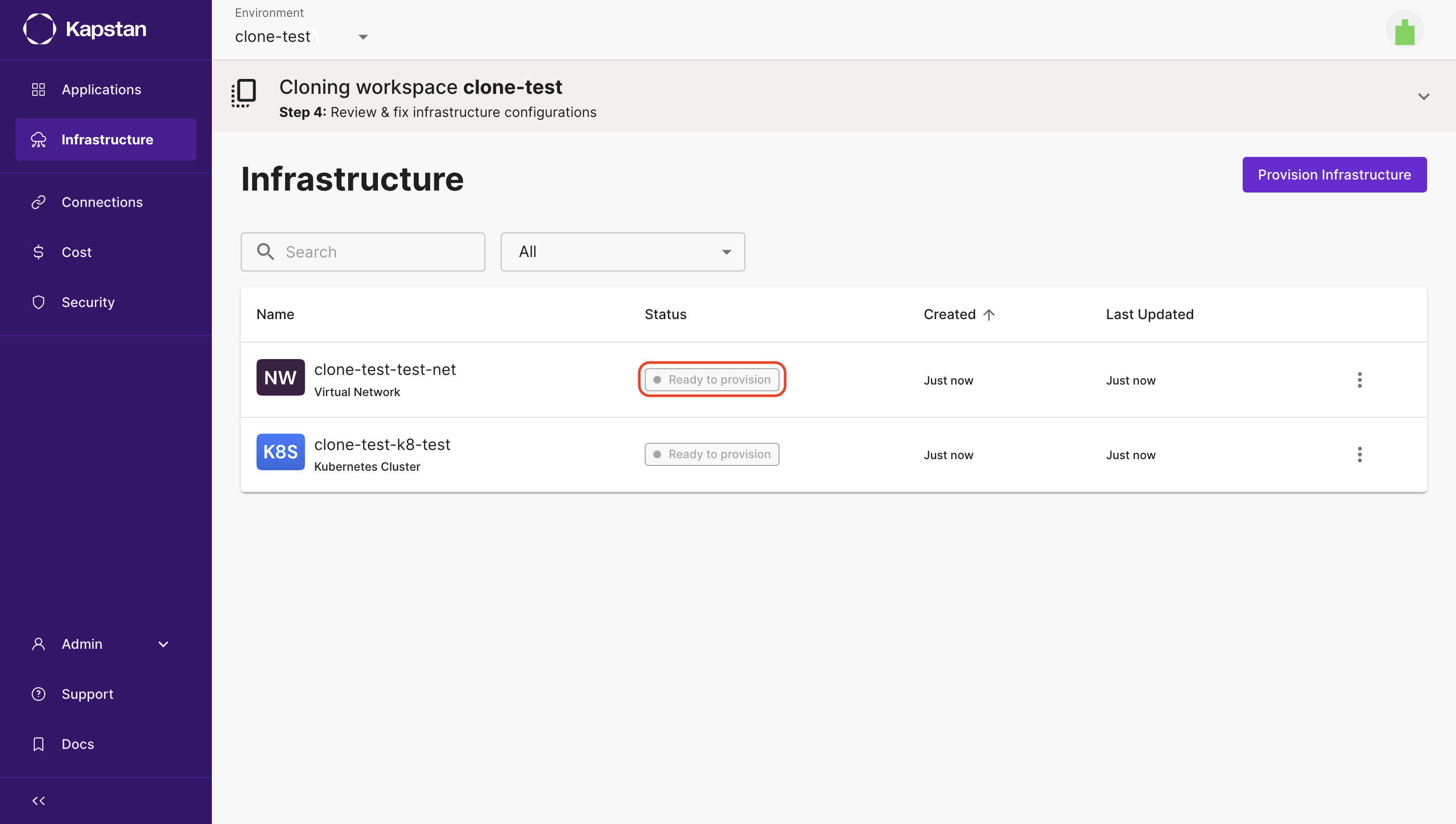
-
Once you have updated and reviewed all infrastructure resources, you can launch resources by clicking the
Provision Infrastructurebutton.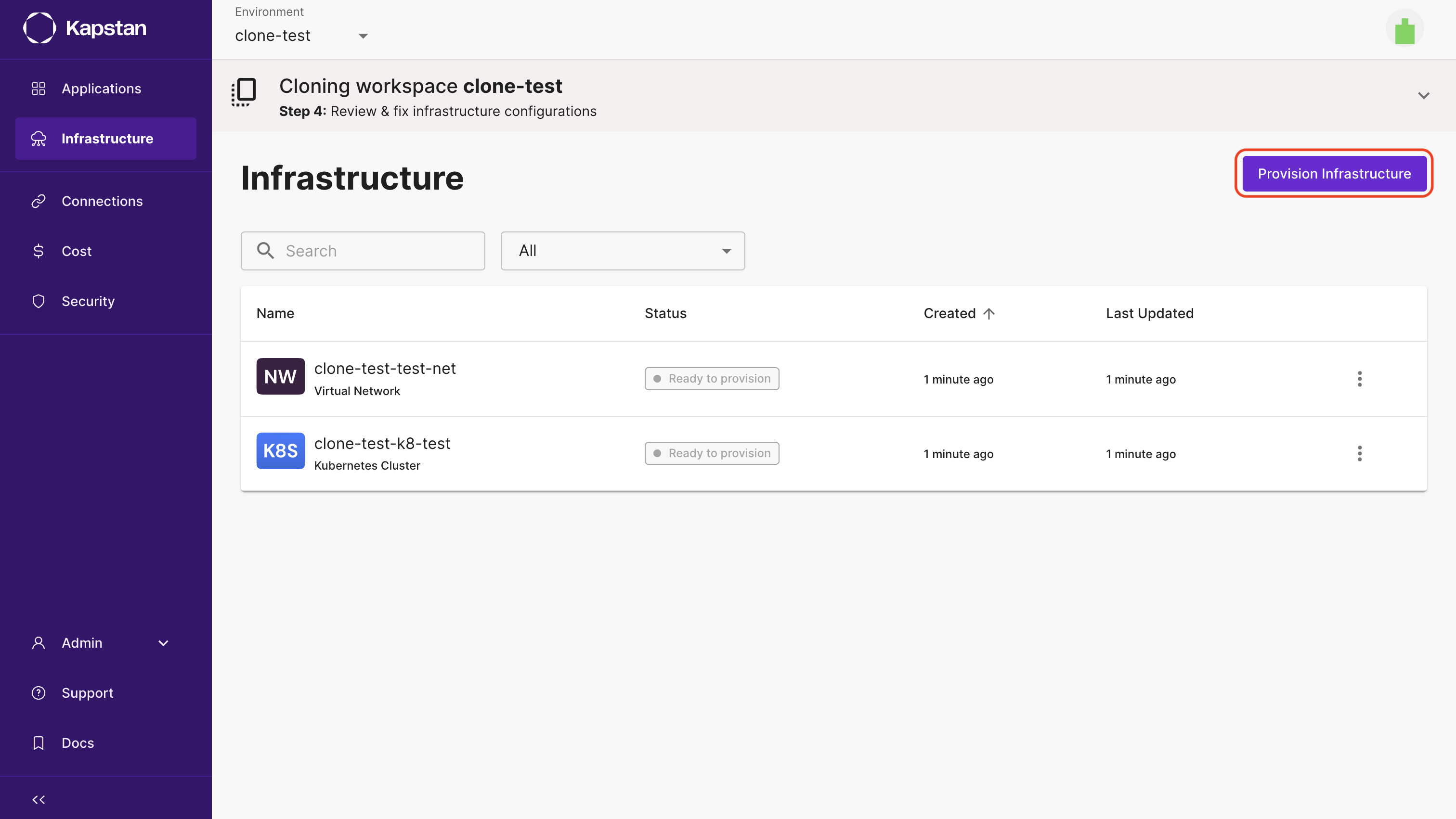
-
As resources are being provisioned in the background, you can review the cloned applications by clicking on
Review Applicationsbutton or navigating to applications page from the menu on the left.
- Volumes and secret environment variables are not copied when cloning applications. Kindly configure them manually.
- Applications will remain in the
Infrastructure not readystatus until all the resources are provisioned.
- Applications will transition to the
Ready to Deploystatus once all the resources are provisioned. The process of cloning an environment is now complete. Once you review all applications and configure necessary secrets, you can deploy all applications in the new environment.