Docker Hub Container Registry Connection
Kapstan streamlines the process of integrating with Docker Hub, a popular container registry platform. By setting up a connection using a token, Kapstan can seamlessly deploy applications using container images from your Docker Hub repositories. To achieve this integration, users must generate a Docker Hub token (or use their Docker Hub credentials) and establish a connection in Kapstan using that token.
What is a token?
A token is a unique alphanumeric string that authorizes and authenticates an application or user to access specific resources or perform certain actions in another application. In this context, the Docker Hub token provides Kapstan with permissions to access container images and other resources in the Docker Hub registry.
Creating a Token in Docker Hub
- Log in to your Docker Hub account.
- Navigate to Account settings > Security > Personal access tokens. Alternatively, you can click here.
- Click on Generate new token.
- Assign read permissions for the token.
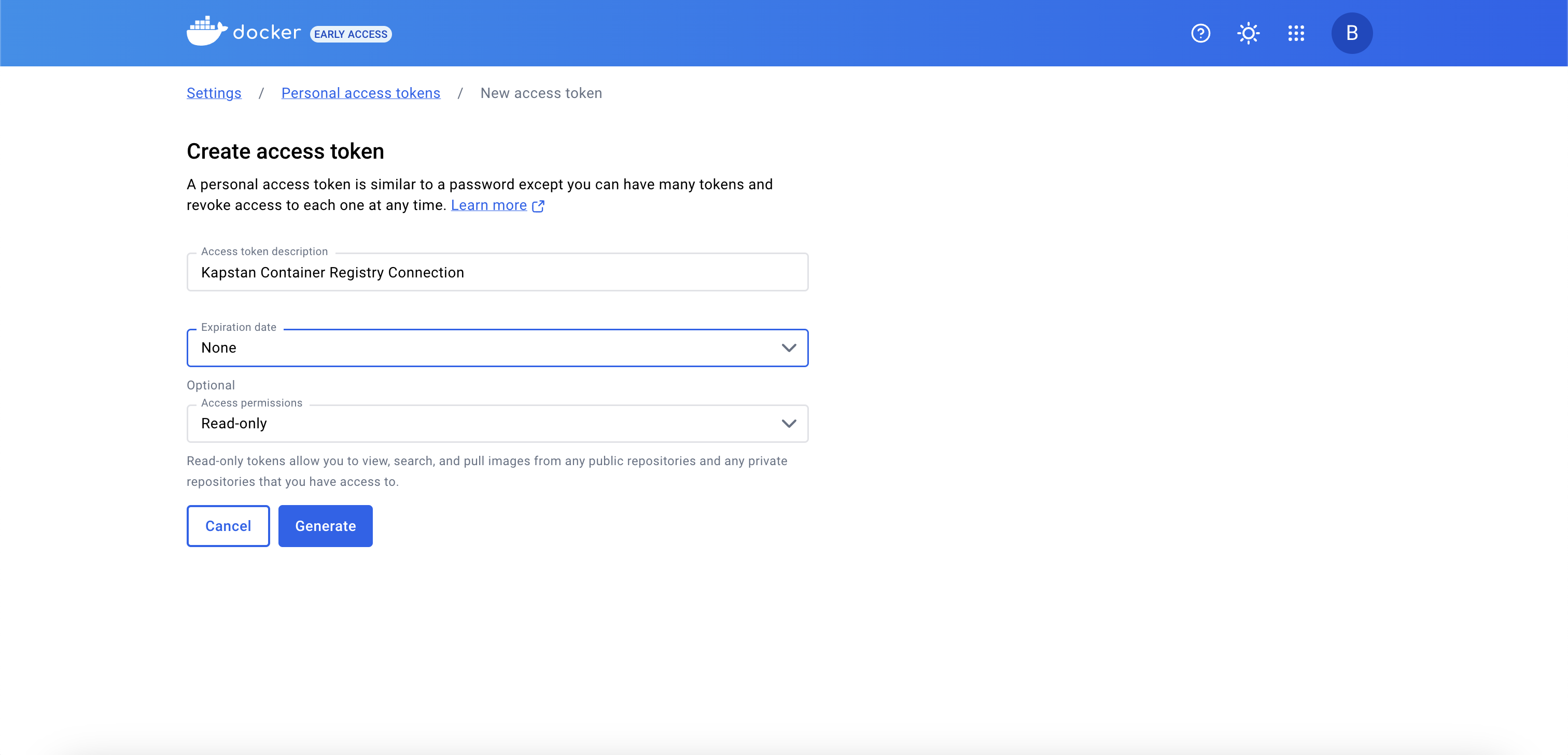
- Generate the token and remember to copy it immediately, as you won't be able to see it again for security reasons.
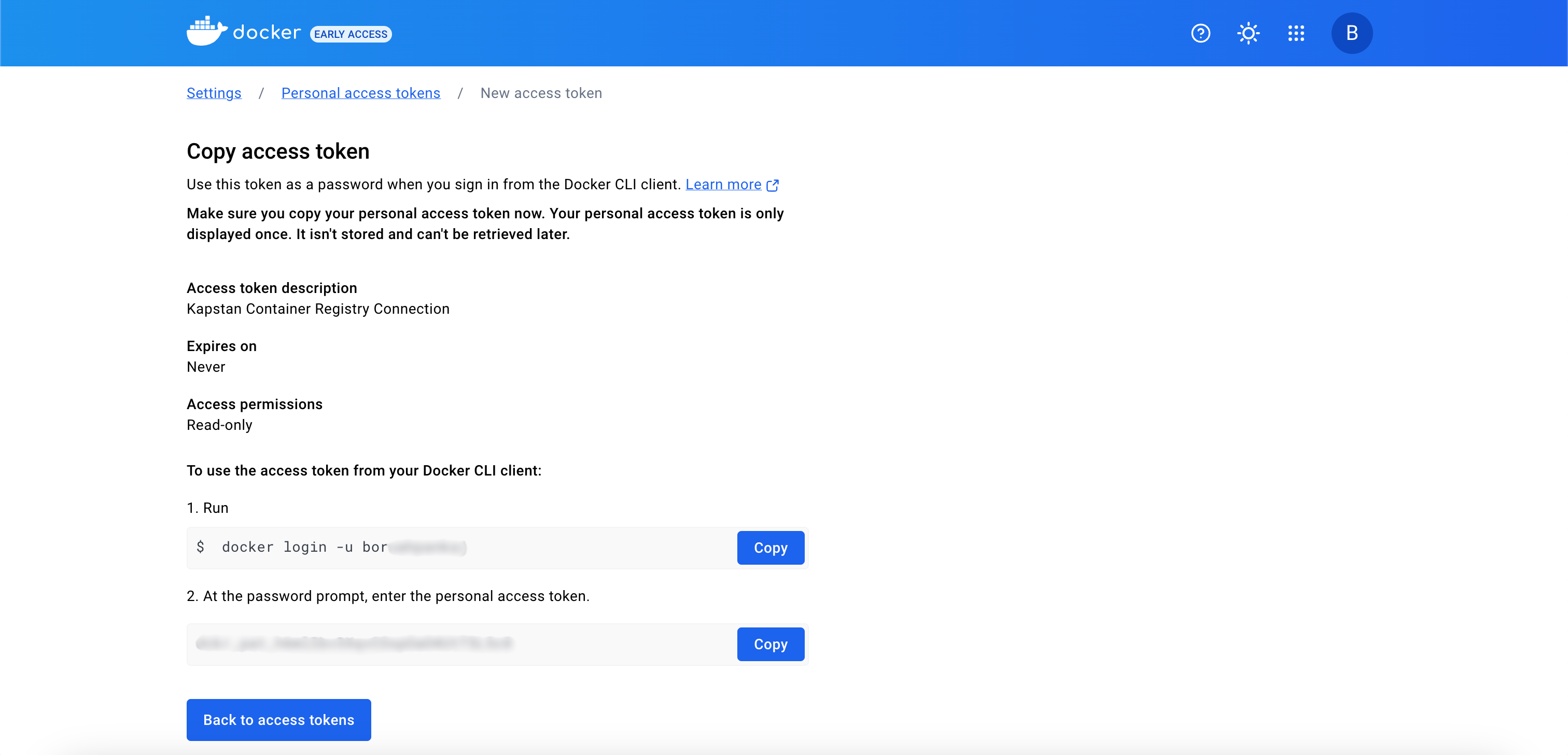
Steps to Create a Docker Connection in Kapstan
- Navigate to connections page.
- Click the "+" icon in the top-right corner and then click on "Container registry".
- Select "Docker" from the presented container registries.
- Complete the creation process by providing the required values in the form.
- Connection name: Enter an identifiable name for your connection.
- Username: Enter your Docker Hub "Username".
- Token: In this field, paste the token you generated from Docker Hub or your Docker Hub password.
- Namespace: Specify the desired "Namespace" associated with your Docker repositories.
- Click "Connect" to finalize the connection setup.
Upon successful connection, Kapstan will be able to pull and manage resources from the repositories linked through this token.
Verify Connection
Once you establish the connection with Kapstan, you will be directed to the Connections page. You can check the status of the connection by checking the status column.

