Database
Set up a database easily and securely with Kapstan. This guide walks you through the steps for configuring your own database instance in a Kapstan managed environment.
Steps to Create a Database
- Navigate to the services overview on Kapstan.
- Click on "Create" and then on "Database".
- Alternatively, you can also click here to create a new database. It will create a new database in your selected environment.
Configuration
Complete the creation process by providing the required values in the form.
- Type: Specify the database engine. You can choose between MySQL and Postgres.
- Name: Enter a unique name for your database.
- Instance: Decide on the type of instance for your database. This determines the compute and memory capacity of your database.
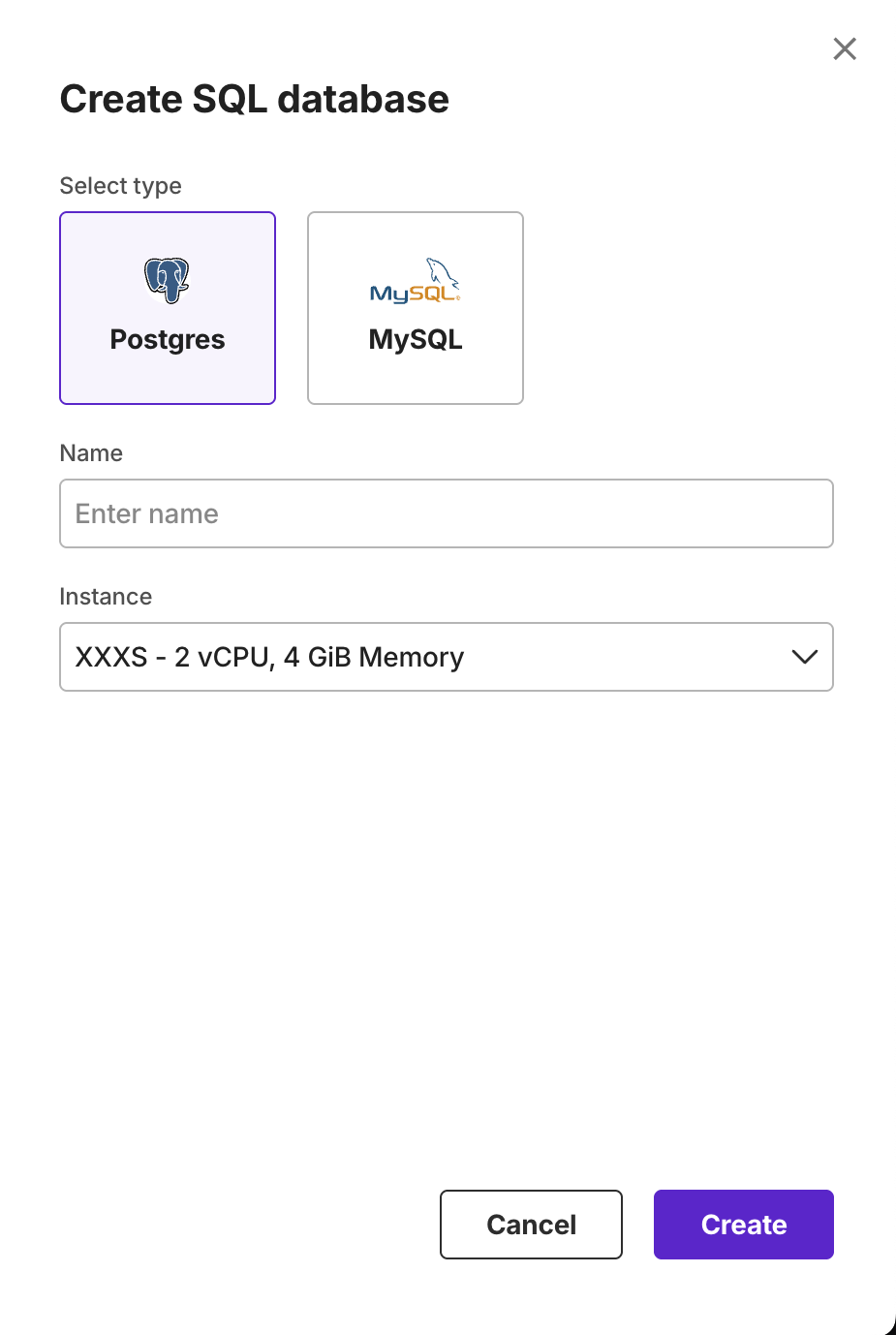
The setup process typically completes within just a few minutes. To monitor the status of your Database, please visit the services overview page.
Once the database is created, make sure to store the username and password securely from the "Attributes" tab in the UI, should you need to connect to the database manually.
Behind the Scenes
When you create a database through Kapstan, the platform automatically configures essential settings such as security groups, parameter groups, and logging features to make your database operational and secure.
Connecting to database
Using Kapstan CLI
- Install Kapstan CLI, if not already installed. Learn more.
- Authenticate CLI via following command:
kapstan login
- Ensure you have docker engine installed. Learn more
- Connect to the database using the following command.
kapstan connect service -o="<organization-name>" -e="environment-name" -s="<service-name>"
- Once you are connected to the db service, you'll receive a command to login to the database. Use that command with the username/password provided at the time of creation of the database to connect to the db.
Using Tailscale
If you are using Tailscale in your cluster/cloud provider via Kapstan, then you can take the following steps to connect tot database.
- Install Tailscale app via Tailscale download page and authenticate.
- Once authenticated, fetch the IP address or the machine-name of the database. You can look at this link to know more on how to connect to devices.
- Once you have the IP address or machine-name, you can connect to the database using the above IP address/machine-name as host and using the username/password provided at the time of creation of the database.
Monitoring
You can check key metrics for your database instances provisioned through Kapstan. Navigate to the Monitor tab from service details to view these.
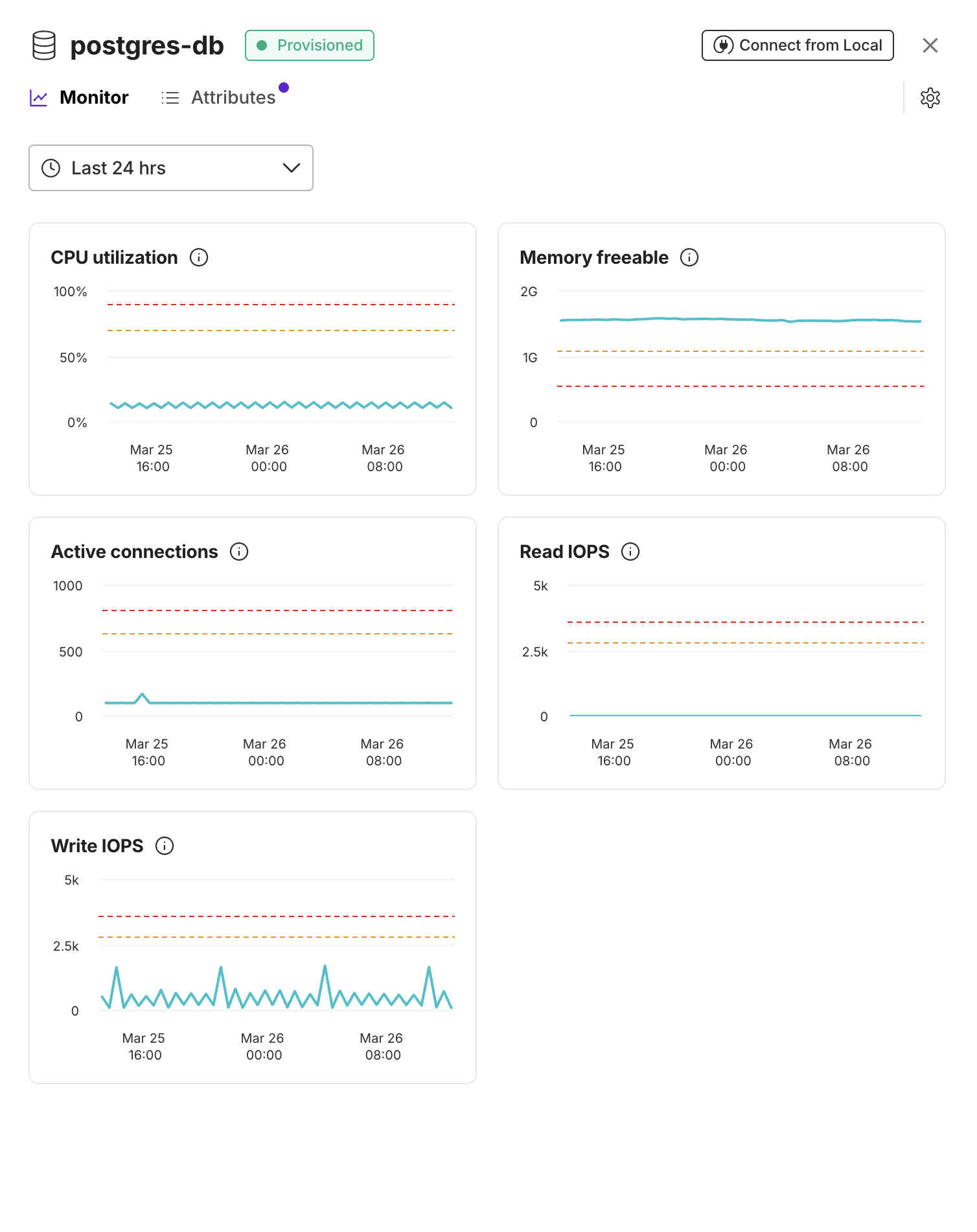
Based on the instance size of your database, Kapstan also determines some alert levels. These are denoted by the yellow and red coloured lines in each graph helping you identify potential performance issues at a glance.

