Azure Connection
This guide will help you set up your Azure connection.
Pre-requisite:
- Ensure you are logged in to the Azure cloud portal and Kapstan application.
- Before you proceed, please ensure that you have an active Azure subscription.
Steps to set up Azure connection
- Visit your Azure Console and head to the Subscriptions dashboard
- Copy the ID for the subscription you wish to connect with Kapstan.
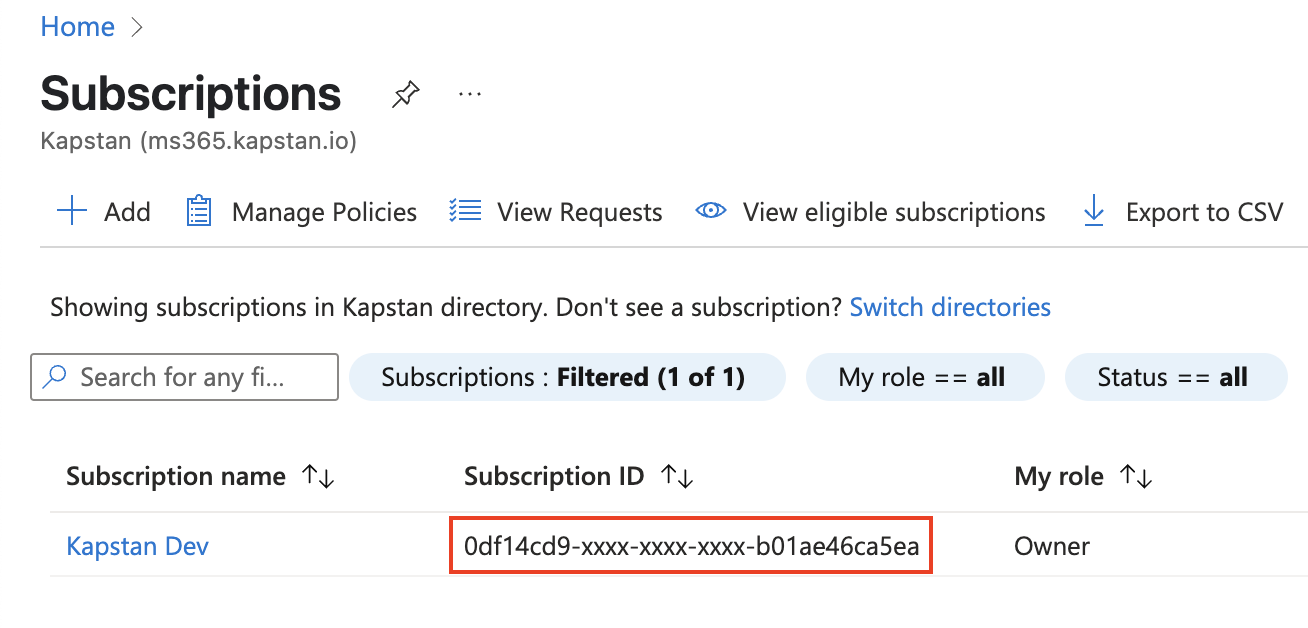
A subscription in Azure is a management container that organizes and tracks your usage, resources, and costs. It lets you create, manage, and pay for the Azure services and resources you use, all under one account.
Learn more here.
- Open 'Cloud Shell' from the top navigation bar.

- If this is your first time opening the cloud shell, you might be prompted to select between Bash and Powershell. Make sure to choose 'Bash'.
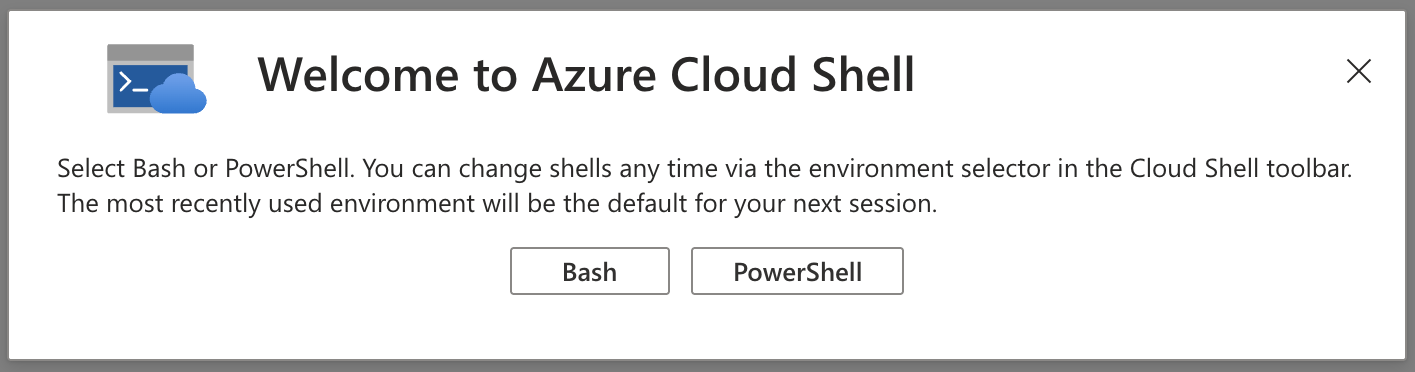
- If you're using Powershell, you can click on 'Switch to Bash' to switch between the two.
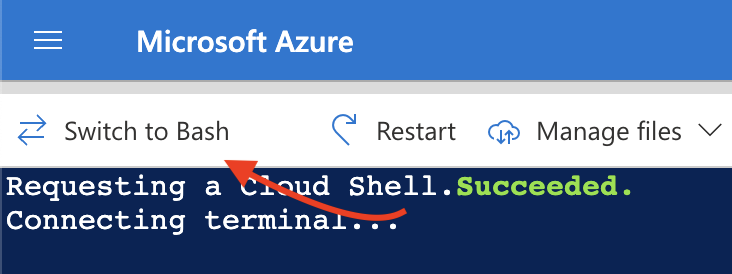
- Paste and run the following to generate an 'App Registration' for Kapstan in your account:
curl https://scripts.kapstan.io/kapstan_onboard_azure.sh | \\bash -s -- <subscription-id>
Make sure to replace <subscription-id> with the ID that you copied in step 2.
App registrations in Azure are a way to securely connect external applications to your Azure environment. Running the onboarding script registers an application and generates credentials that Kapstan can use to access specific Azure resources securely on your behalf.
Learn more here.
- Once the script has finished executing, you'll get a prompt to download key.json.
- Navigate to connections page.
- Click the "+" icon in the top-right corner and then click on "Cloud".
- Select 'Azure' from the presented cloud providers.
- Complete the creation process by providing the required values in the form.
- Connection name: Enter an identifiable name for your connection.
- Key: Upload the keys downloaded earlier in step 5.
- Click the "Connect" button to create the connection.
Make sure you have the permission to add a role assignment for Owner under the scope of your specified subscription to any service principal. You can check your level of access to the subscription by visiting Subscription > Access control (IAM) on the Azure portal.
Verify Connection
Once you establish the connection with Kapstan, you will be directed to the Connections page. You can check the status of the connection by looking at the status column.

